Medusa Admin Quickstart
This document will guide you through setting up the Medusa admin in minutes, as well as some of its features.
Prerequisites
Medusa Backend
The Medusa admin is connected to the Medusa backend. So, make sure to install the Medusa backend first before proceeding with the admin. You can check out the quickstart guide to install the Medusa backend.
If you’re not very familiar with Medusa’s architecture, you can learn more about it in the Architecture Overview.
Node.js
As Medusa Admin uses Vite 3, it requires versions 14.8+ or 16+. You can check which version of Node you have by running the following command:
node -v
You can install Node from the official website.
Instant Deployment to Netlify
Instead of manually following this guide to install then later deploy the Medusa Admin, you can deploy the Medusa Admin to Netlify with this button:

Install the Admin
It is recommended to use Yarn for the installation process as it's much faster than using NPM.
Start by cloning the Admin GitHub repository and changing to the cloned directory:
git clone https://github.com/medusajs/admin medusa-admin
cd medusa-admin
Then, install the dependencies:
- npm
- Yarn
npm install
yarn install
If you run into errors during the installation, check out this troubleshooting guide.
Test it Out
Before running your Medusa admin, make sure that your Medusa backend is running.
To run your Medusa backend, go to the directory holding the backend and run:
- npm
- Yarn
npm run start
yarn run start
Then, in the directory holding your Medusa admin, run the following to start the development server:
- npm
- Yarn
npm run start
yarn run start
By default, the admin runs on port 7000. So, in your browser, go to localhost:7000 to view your admin.
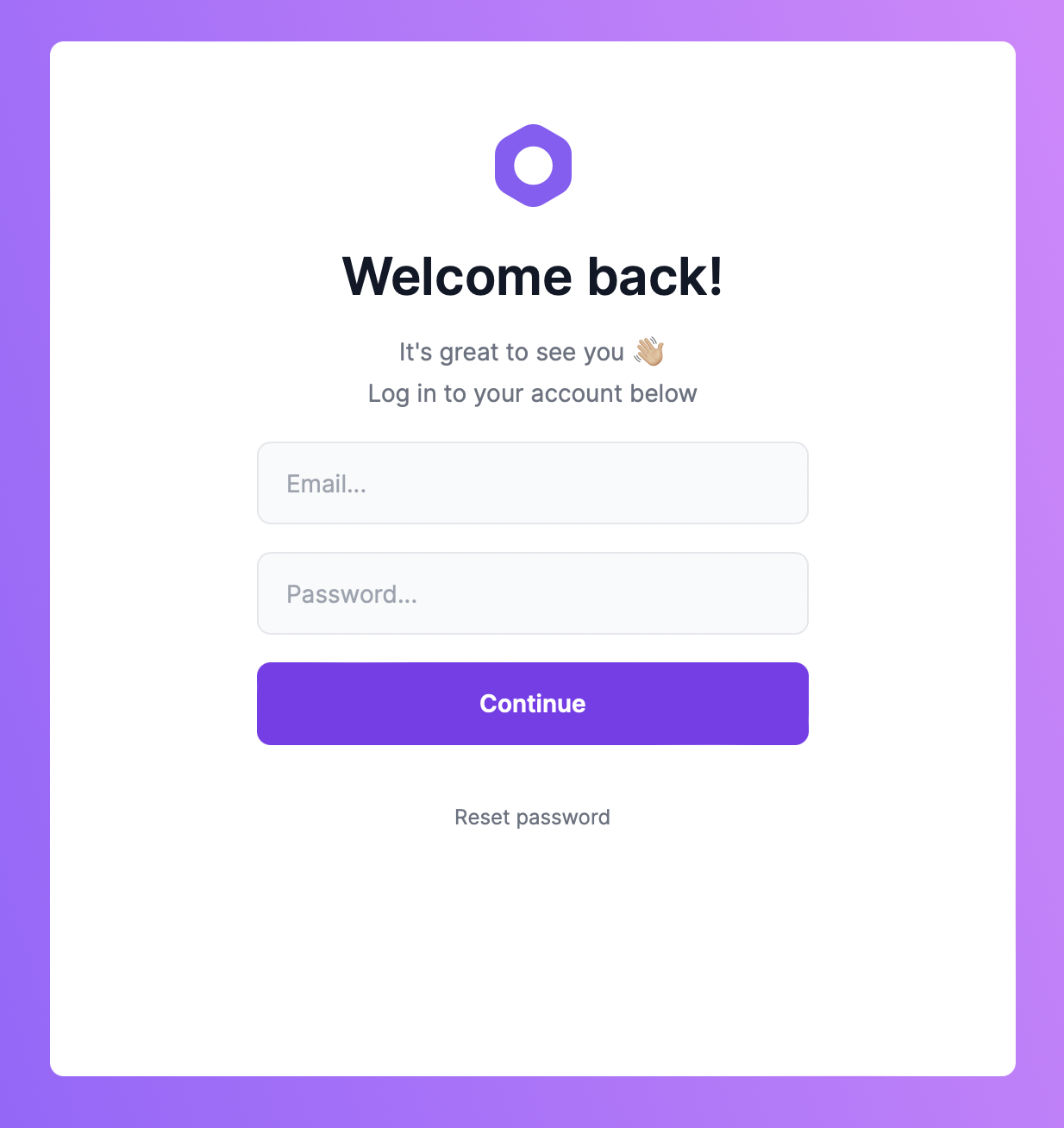
Use your Medusa admin’s user credentials to log in.
Demo Credentials
If you installed the demo data when you installed the Medusa backend by using the --seed option or running:
- npm
- Yarn
npm run seed
yarn run seed
You can use the email admin@medusa-test.com and password supersecret to log in.
Passwords in Medusa are hashed using the scrypt-kdf. The password hash is then stored in the database.
Create a New Admin User
To create a new admin user from the command line, run the following command in the directory holding your Medusa backend:
medusa user -e some@email.com -p some-password
This will create a new user that you can use to log into your admin panel.
Changing the Default Port
The default port is set in package.json in the dev script:
"dev": "vite --port 7000",
If you wish to change the port you can simply change the 7000 to your desired port.
However, if you change your Medusa admin port, you need to change it in your Medusa backend. The Medusa backend has the Medusa admin and store URLs set in the configurations to avoid Cross-Origin Resource Sharing (CORS) issues.
To change the URL of the Medusa admin in the backend, add a new environment variable ADMIN_CORS or modify it if you already have it to your Admin URL:
ADMIN_CORS=<YOUR_ADMIN_URL>
Make sure to replace <YOUR_ADMIN_URL> with your URL.
For more details about the Admin CORS configuration, check out the Configure your Backend documentation.
Admin User Guide
Medusa admin provides a lot of ecommerce features including managing Return Merchandise Authorization (RMA) flows, store settings, products, orders, and much more.
You can learn more about Medusa admin and its features in the User Guide.
See Also
- Customize Medusa Admin
- Install the Next.js storefront starter.
- Use
create-medusa-appto install all of Medusa’s 3 components.